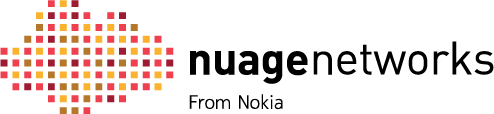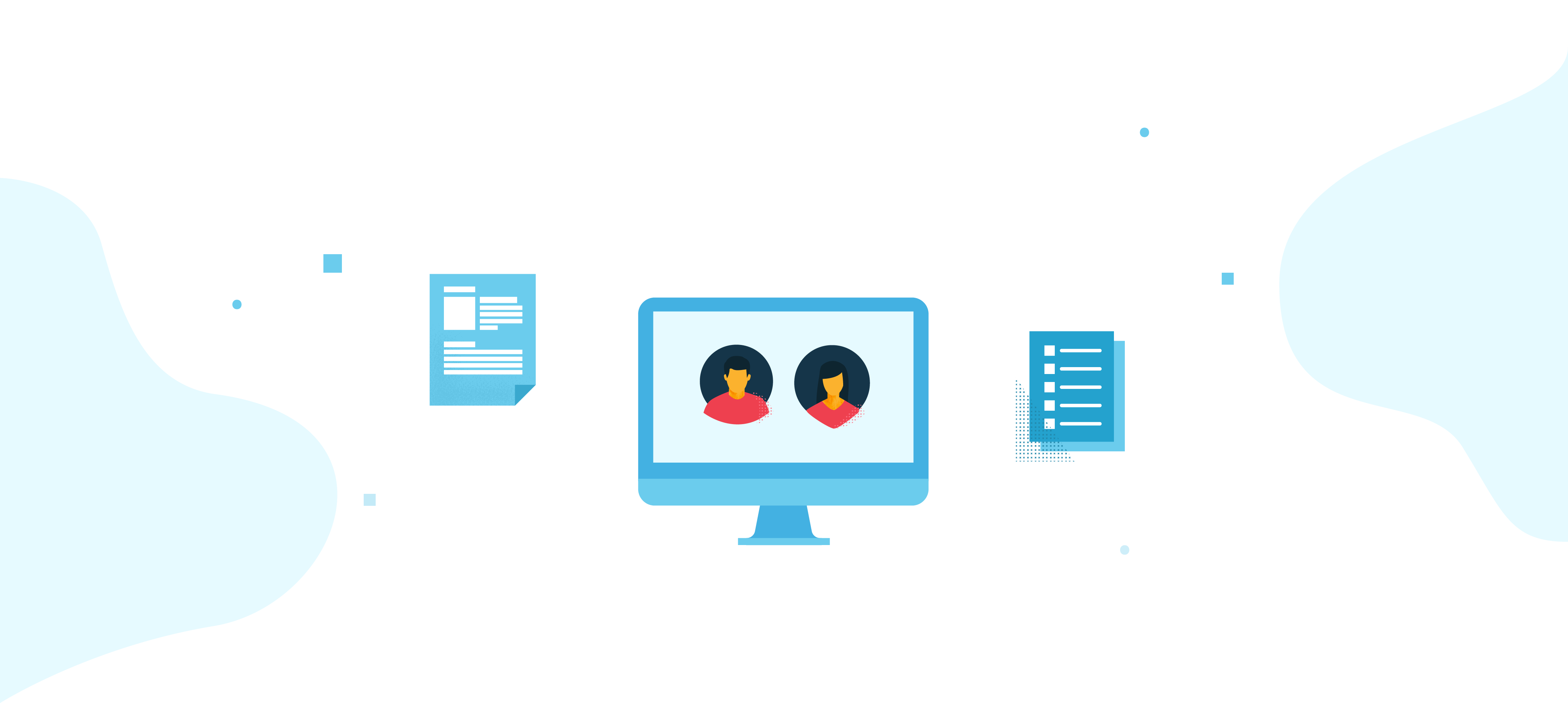The Student Portal is a personalized, secure website that enables you to manage your program activity and certifications online. It provides access to the status of all your certifications with up-to-date views of your completed exams, remaining requirements to achieve higher levels of certification, and recertification details.
The Student Portal provides all the following functionality:
- View your current certifications and progress
- Review your certification status and recertification requirements
- Download certification diplomas and review plaque and tile requests
- Review your exam results and history
- Schedule, reschedule, and cancel written exams
- Schedule, reschedule, and cancel lab exams
- Request exam special accommodations
- Purchase self-study course materials for our full suite of courses
Registration and Login
New Program Participant
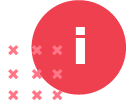
Create a Nokia login (**Nokia employees: use your CSL/CIP to login and skip to Step 2)
-
Step 1 – Create a Nokia login (**Nokia employees: use your CSL/CIP to login and skip to Step 2)
A Nokia login is required to access the Student Portal. You may already have an account to access other Nokia services. If you don’t have an account, create one at https://online.networks.nokia.com, and click New User? to get started.
A. Customer/Partner/Supplier access (Skip to part B. Guest Access if you are neither)
- Fill in the registration form using your business email address only
- Get the One Time Password from your email and continue (check your spam folder in case it was sent there)
- Select “Support Portal” under Access Selection
- Select your Company name. If you cannot find your company name from the list, select “Load Others” and the country. If you still cannot find it, select “Other” and input your company name or go to Guest Access instructions below.
- Add your Nokia contact person email address. If you do not know it, use [email protected]
- Complete the remaining steps and submit
- It may take up to 2 business days to approve your account. If you have issues creating your account, contact [email protected]
B. Guest Access
- Fill in the registration form
- Get the One Time Password from your email and continue (check your spam folder in case it was sent there)
- Select “Training portal” under Access Selection
- Select “Guest Only” under Service Selection
- Fill in the registration form using [email protected] as your Nokia Contact Person.
- Complete the form and submit
- It may take up to 2 business days to approve your account. If you have issues creating your account, contact [email protected]
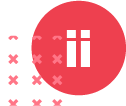
Activate your Student Portal account
- To activate your account, go to https://nokia.useclarus.com/. You will be prompted to log in using your Nokia login (created in Step 1)
- Validate your personal information
Existing Program Participant
Log in into your Student Portal account at https://nokia.useclarus.com/